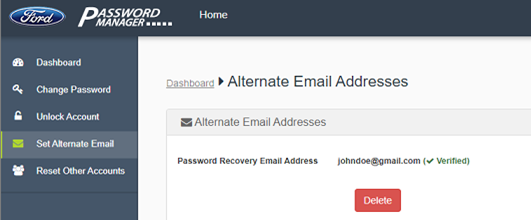How to set alternate email address
Once you begin using the self-service Password Reset website, you will no longer be required to contact the help desk or your manager to reset your password.
If for some reason you are unable to reset your password through the Password Manager self-service website, call the help desk and ask them to reset your password.
The help desk will give you the first half of your temporary password over the phone and send the second half to your alternate e-mail address.
Follow the instructions below to set up an alternate email address:
1. Go to the Password Manager self-service portal website ChangePassword.
2. Under the Welcome message choose the tab you want to authenticate with.
3. Once authenticated, click on the Set Alternate Email link on the dashboard.
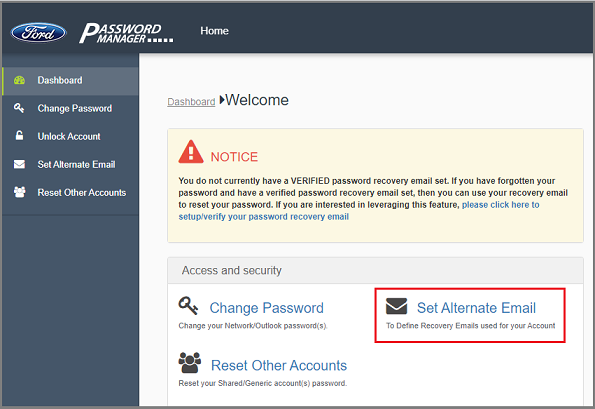
4. Enter your personal email address (@gmail, @yahoo, @hotmail, etc) in the Password Recovery Email Address field.
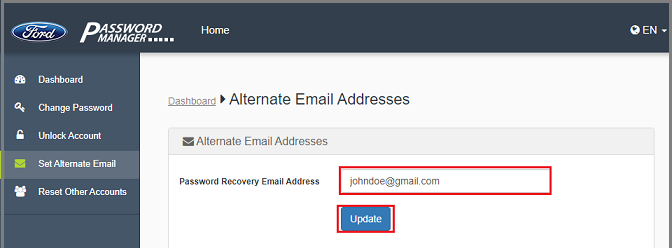
5. Click Update.
6. Enter the verification code that was sent to your personal email address and press the Validate button.
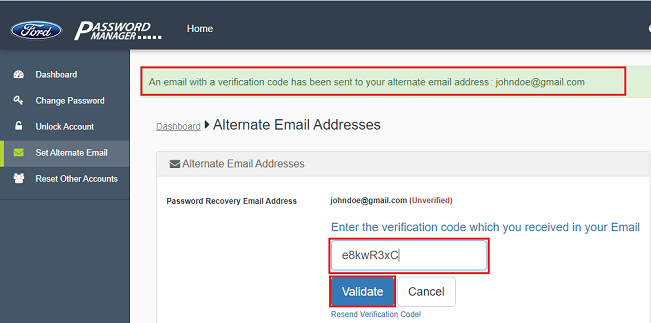
7. You will see Verified next to the email address.
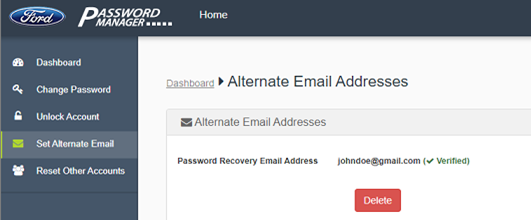
2. Under the Welcome message choose the tab you want to authenticate with.
a. Select Password to authenticate with your standard Network (Outlook) password
or
b. Select Azure MFA to authenticate
or
c. Select RSA SecurID to authenticate with your SecurID (Link is at right side bottom of the page under LINKS section)
3. Once authenticated, click on the Set Alternate Email link on the dashboard.
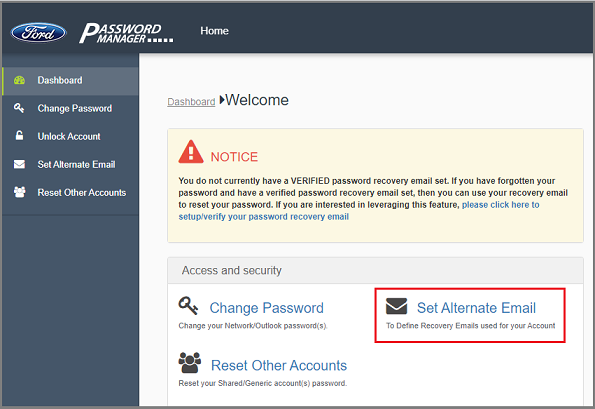
4. Enter your personal email address (@gmail, @yahoo, @hotmail, etc) in the Password Recovery Email Address field.
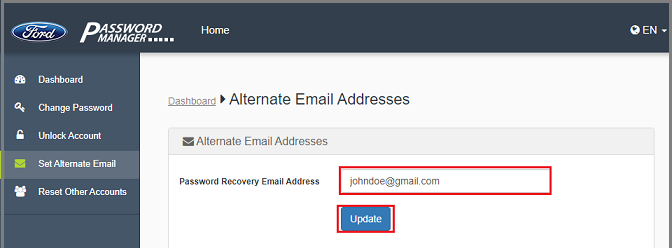
5. Click Update.
6. Enter the verification code that was sent to your personal email address and press the Validate button.
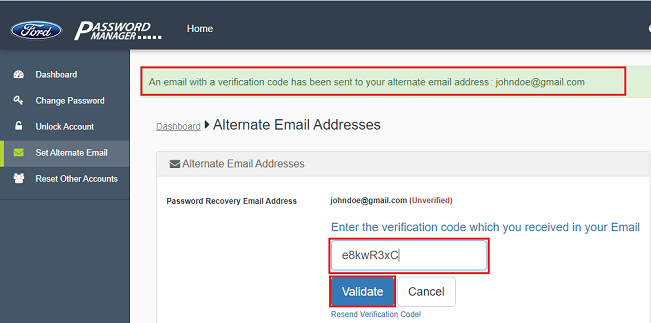
7. You will see Verified next to the email address.